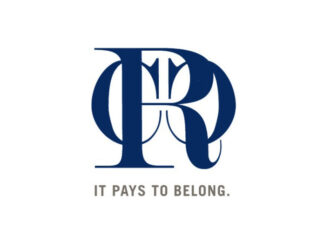Importing into Burli NE
If you’ve ever used Burli Newsroom or NE, you know that one of Burli’s core strengths is the ability to automatically gather news together from all kinds of sources. Whether it’s a traditional newswire, social media, or an RSS feed, Burli easily brings it all into one place and makes it easy to find.
But there are obviously more sources of news and data in the world than just the easily automated ones! What happens when someone emails in a text file? What do you do when a key piece of audio is supplied via CD?
Regardless of what kind of data you’re importing, and what method you’re using to get it, Burli works hard to make sure you spend your time working with that data and not on administrative tasks.
Let’s take a look at the options Burli has at its disposal to manually ingest Text and Audio data. (These options exist in both Burli Newsroom and Burli NE, but the specific commands listed are for NE.)
Manually Importing Text
When it comes to the written word, there certainly is no shortage of places to get information to help build your story these days. Luckily, we offer lots of different ways to get text info into Burli.
Copying and pasting text can be a quick way to grab just what you want from practically any source – a Word document, a website, an email… there are too many sources to count. Ctrl-C/Ctrl-V works within Burli just fine, whether you’re importing a sentence or an entire article’s worth of content..
Dragging and dropping text can be a very fast way to get text into Burli as well. Simply highlight text in any source within Windows and drag it to your destination folder. Drop the text in that folder, and a new Text Story will appear with your highlighted text in the editor. The first complete sentence will become the Story’s slug – you can edit as normal right away.
You can even drag and drop an entire .TXT file this way. The file name will become the slug, and the entire body of the text will become the story text.

Finally, importing an entire file is easy to do as well. Just click File >> Import within NE and browse right to the .TXT file you want to import. Just like above, a new Story is created with the file name for its slug and the body text all preserved.
Manually Importing Audio
There’s also more than one way to get Audio into the system by manual means. And not surprisingly, they’re pretty much the same as the Text import techniques described above!
Importing a file works exactly as described above, but instead of choosing a text file, you’ll select File >> Import and select an audio source. Again, the file name becomes the slug.

Dragging and dropping within Windows works exactly the same way, and gives the same results.
Regardless of how you import Audio within Burli, the file will be converted to whatever Audio type you have set to default. If you want a different filetype (MP3, WAV, PCM, etc.) speak to your System Administrator.
The CD Ripper
Really? In this day and age, people are still handing out plastic discs as a means of sharing audio? You had better believe it! Whether ingesting a sound library or preparing for a musical guest, we have plenty of customers for whom CD ripping is still a way of life. To that end, Burli includes a CD ripper that is quick and easy to use.
Start by selecting your destination folder from the Content Tree, and right-click on the navigation tab of that target Folder. Select Import >> CD Ripper. The CD Ripper interface will open right up.

Simply check the tracks you want to import and click Rip. Burli will pull these tracks directly into your chosen folder. Quick and easy. And if your CD is listed with the CDDB, the artist, album, and track names will be populated and correct.
And in Burli NE, these methods work with any other filetype supported by the system. Want a PDF filed in the system? Drag it in! Want to import that flashy graphic to go with your story? Import it via the File command! Experiment and try for yourself, you’ll be surprised to see what can be turned into a Burli object.
Burli’s Got It, Let’s Get to Work!
Once you’ve imported data into Burli, whether it came in via automatic means or one of the manual methods above, you’re ready to get to work. Burli offers the same great workflow for all data once it’s into the system. After all, we want you to spend your time working with your data, not hunting for it!
To learn more, come visit us at the all-new www.burli.com for more info, or email us to get in touch.